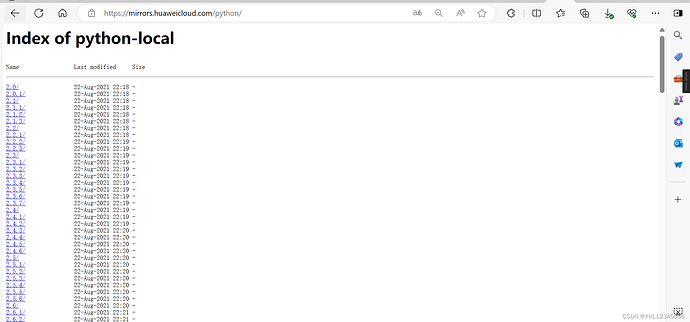[广告]
推荐一个超级便宜的云服务提供商,优惠码已经填充好了,快来试试吧~
软件
python
python本体镜像(来源:华为云):
官网 https://mirrors.huaweicloud.com/mirrorDetail/5ea14ecab05943f36fb75ee6?mirrorName=python&catalog=tool
下载方式:
打开Index of python-local,选择对应版本安装包
VirtualBox
来源:清华大学开源软件镜像站 | Tsinghua Open Source Mirror
最新安装包Win版本直达:https://mirrors.tuna.tsinghua.edu.cn/virtualbox/virtualbox-Win-latest.exe
最新安装包osx版本直达https://mirrors.tuna.tsinghua.edu.cn/virtualbox/virtualbox-osx-latest.dmg
Docker
来源:清华大学开源软件镜像站 | Tsinghua Open Source Mirror
Conda
来源:清华大学开源软件镜像站 | Tsinghua Open Source Mirror
- Miniconda3-py38 4.12.0 (Windows/x86_64, exe)
- Miniconda3-py38 4.12.0 (Windows/x86, exe)
- Miniconda3-py38 4.12.0 (MacOSX/x86_64, sh)
- Miniconda3-py38 4.12.0 (MacOSX/x86_64, pkg)
- Miniconda3-py38 4.12.0 (Linux/x86_64, sh)
- Miniconda3-py37 4.12.0 (Windows/x86_64, exe)
- Miniconda3-py37 4.12.0 (Windows/x86, exe)
- Miniconda3-py37 4.12.0 (MacOSX/x86_64, sh)
- Miniconda3-py37 4.12.0 (MacOSX/x86_64, pkg)
- Miniconda3-py37 4.12.0 (Linux/x86_64, sh)
- Miniconda2 4.7.12.1 (Windows/x86_64, exe)
- Miniconda2 4.7.12.1 (Windows/x86, exe)
- Miniconda2 4.7.12.1 (MacOSX/x86_64, sh)
- Miniconda2 4.7.12.1 (MacOSX/x86_64, pkg)
- Miniconda2 4.7.12.1 (Linux/x86_64, sh)
- Anaconda3 2023.03 (Windows/x86_64, exe)
- Anaconda3 2023.03 (MacOSX/x86_64, sh)
- Anaconda3 2023.03 (MacOSX/x86_64, pkg)
- Anaconda3 2023.03 (Linux/x86_64, sh)
- Anaconda2 2019.10 (Windows/x86_64, exe)
- Anaconda2 2019.10 (Windows/x86, exe)
- Anaconda2 2019.10 (MacOSX/x86_64, sh)
- Anaconda2 2019.10 (MacOSX/x86_64, pkg)
- Anaconda2 2019.10 (Linux/x86_64, sh)
Qt
- qt-creator offline installer 13.0.0 (windows-x86_64)
- qt-creator offline installer 13.0.0 (mac-x86_64)
- qt-creator offline installer 13.0.0 (linux-x86_64)
- qt-creator offline installer 13.0.0 (linux-arm64)
- Qt Online Installer (windows-x64)
- Qt Online Installer (mac-x64)
- Qt Online Installer (linux-x64)
- Qt Online Installer (linux-arm64)
Git
- PortableGit 2.45.0 (64-bit, 7z.exe)
- PortableGit 2.45.0 (32-bit, 7z.exe)
- MinGit 2.45.0 (64-bit-busybox, zip)
- MinGit 2.45.0 (64-bit, zip)
- MinGit 2.45.0 (32-bit-busybox, zip)
- MinGit 2.45.0 (32-bit, zip)
- Git 2.45.0 (64-bit, tar.bz2)
- Git 2.45.0 (64-bit, exe)
- Git 2.45.0 (32-bit, tar.bz2)
- Git 2.45.0 (32-bit, exe)
FFMpeg
来源:知乎@灰色弹性( 国内 高速 下载 ffmpeg - 知乎 (zhihu.com))
国内高速下载:(20240316更新)
https://wwt.lanzouo.com/i8Boq1rnfbcf?password=49si
密码:49si
NodeJS
来源:华为开源镜像站_软件开发服务_华为云 (huaweicloud.com)
方式一:手动安装
镜像站提供Node.js,io.js,npm的镜像地址分别如下所示,你可以手动下载对应的软件包进行安装。
Node.js加速地址:Index of nodejs-local
io.js加速地址:Index of iojs-local
npm加速地址:Index of npm-software-local
方式二:使用nvm安装
首先请参考此处(GitHub - nvm-sh/nvm: Node Version Manager - POSIX-compliant bash script to manage multiple active node.js versions)安装nvm,然后执行如下命令安装对应的版本:
NVM_NODEJS_ORG_MIRROR=https://mirrors.huaweicloud.com/nodejs/ nvm install 4
NVM_IOJS_ORG_MIRROR=https://mirrors.huaweicloud.com/iojs/ nvm install 2
[image]
方式三:使用nvmw安装
首先请参考此处(GitHub - hakobera/nvmw: Simple Node Version Manager for Windows)安装nvmw,然后执行如下命令安装对应的版本:
set "NVMW_NODEJS_ORG_MIRROR=https://mirrors.huaweicloud.com/nodejs/"
set "NVMW_IOJS_ORG_MIRROR=https://mirrors.huaweicloud.com/iojs/"
set "NVMW_NPM_MIRROR=https://mirrors.huaweicloud.com/npm-software/"
nvmw install node-v0.12.2
nvmw install iojs-v1.6.3
[image]
设置registry地址
通过如下命令设置华为镜像站的npm源,更详细的配置说明请点击此处。
npm config set registry https://mirrors.huaweicloud.com/repository/npm/
[image]
系统镜像
Windows
来源:NEXT, ITELLYOU(需要注册及bt下载器)
Ubuntu
来源:清华大学开源软件镜像站 | Tsinghua Open Source Mirror
- xenial-updates (ppc64el, network installer directory)
- xenial-updates (i386, network installer directory)
- xenial-updates (arm64, network installer directory)
- xenial-updates (amd64, network installer directory)
- xenial-proposed (ppc64el, network installer directory)
- xenial-proposed (i386, network installer directory)
- xenial-proposed (arm64, network installer directory)
- xenial-proposed (amd64, network installer directory)
- xenial (ppc64el, network installer directory)
- xenial (i386, network installer directory)
- xenial (arm64, network installer directory)
- xenial (amd64, network installer directory)
- 24.04 (s390x, Server)
- 24.04 (riscv64+visionfive2, Preinstalled Server)
- 24.04 (riscv64+unmatched, Preinstalled Server)
- 24.04 (riscv64+nezha, Preinstalled Server)
- 24.04 (riscv64+milkvmars, Preinstalled Server)
- 24.04 (riscv64+licheerv, Preinstalled Server)
- 24.04 (riscv64+icicle, Preinstalled Server)
- 24.04 (riscv64, Preinstalled Server)
- 24.04 (ppc64el, Server)
- 24.04 (arm64+raspi, Preinstalled Server)
- 24.04 (arm64+raspi, Preinstalled Desktop)
- 24.04 (arm64+largemem, Server)
- 24.04 (arm64, Server)
- 24.04 (amd64, Server)
- 24.04 (amd64, Desktop LiveDVD)
- 23.10.1 (amd64, Desktop LiveDVD)
- 23.10 (s390x, Server)
- 23.10 (riscv64+visionfive2, Preinstalled Server)
- 23.10 (riscv64+visionfive, Preinstalled Server)
- 23.10 (riscv64+unmatched, Preinstalled Server)
- 23.10 (riscv64+nezha, Preinstalled Server)
- 23.10 (riscv64+licheerv, Preinstalled Server)
- 23.10 (riscv64+icicle, Preinstalled Server)
- 23.10 (riscv64, Preinstalled Server)
- 23.10 (ppc64el, Server)
- 23.10 (armhf+raspi, Preinstalled Server)
- 23.10 (arm64+raspi, Preinstalled Server)
- 23.10 (arm64+raspi, Preinstalled Desktop)
- 23.10 (arm64, Server)
- 23.10 (amd64, Server)
- 22.04.4 (s390x, Server)
- 22.04.4 (riscv64+visionfive, Preinstalled Server)
- 22.04.4 (riscv64+unmatched, Preinstalled Server)
- 22.04.4 (riscv64+nezha, Preinstalled Server)
- 22.04.4 (riscv64+licheerv, Preinstalled Server)
- 22.04.4 (riscv64+icicle, Preinstalled Server)
- 22.04.4 (ppc64el, Server)
- 22.04.4 (armhf+raspi, Preinstalled Server)
- 22.04.4 (arm64+raspi, Preinstalled Server)
- 22.04.4 (arm64+raspi, Preinstalled Desktop)
- 22.04.4 (arm64+largemem, Server)
- 22.04.4 (arm64, Server)
- 22.04.4 (amd64, Server)
- 22.04.4 (amd64, Desktop LiveDVD)
- 20.04.6 (amd64, Server)
- 20.04.6 (amd64, Desktop LiveDVD)
- 20.04.5 (riscv64+unmatched, Preinstalled Server)
- 20.04.5 (armhf+raspi, Preinstalled Server)
- 20.04.5 (arm64+raspi, Preinstalled Server)
- 18.04.6 (arm64, Server)
- 18.04.6 (amd64, Server)
- 18.04.5 (s390x, Server)
- 18.04.5 (ppc64el, Server)
- 16.04.7 (arm64, Server)
- 16.04.7 (amd64, Server)
- 16.04.6 (s390x, Server)
- 16.04.6 (ppc64el, Server)
- 16.04.6 (powerpc, Server)
- 16.04.6 (i386, Server)
- 16.04.6 (arm64, Server)
ArchLinux
来源:清华大学开源软件镜像站 | Tsinghua Open Source Mirror
CentOS
来源:清华大学开源软件镜像站 | Tsinghua Open Source Mirror
- 9 stream (x86_64, dvd1)
- 9 stream (x86_64, boot)
- 9 stream (s390x, dvd1)
- 9 stream (s390x, boot)
- 9 stream (ppc64le, dvd1)
- 9 stream (ppc64le, boot)
- 9 stream (aarch64, dvd1)
- 9 stream (aarch64, boot)
- 8 stream (x86_64, dvd1)
- 8 stream (x86_64, boot)
- 8 stream (ppc64le, dvd1)
- 8 stream (ppc64le, boot)
- 8 stream (aarch64, dvd1)
- 8 stream (aarch64, boot)
- 7 (x86_64, NetInstall)
- 7 (x86_64, Minimal)
- 7 (x86_64, Everything)
- 7 (x86_64, DVD)
Debian
来源:
清华大学开源软件镜像站 | Tsinghua Open Source Mirror
- 12.5.0 (i386, Network installer)
- 12.5.0 (i386, DVD installer (Part 1))
- 12.5.0 (amd64, Network installer)
- 12.5.0 (amd64, Live CD with xfce)
- 12.5.0 (amd64, Live CD with standard)
- 12.5.0 (amd64, Live CD with mate)
- 12.5.0 (amd64, Live CD with lxqt)
- 12.5.0 (amd64, Live CD with lxde)
- 12.5.0 (amd64, Live CD with kde)
- 12.5.0 (amd64, Live CD with gnome)
- 12.5.0 (amd64, Live CD with cinnamon)
- 12.5.0 (amd64, DVD installer (Part 1))
软件包平台
apt
来源:
ubuntu | 镜像站使用帮助 | 清华大学开源软件镜像站 | Tsinghua Open Source Mirror
华为开源镜像站_软件开发服务_华为云 (huaweicloud.com)
配置:
清华源
本镜像仅包含 32/64 位 x86 架构处理器的软件包,在 ARM(arm64, armhf)、PowerPC(ppc64el)、RISC-V(riscv64) 和 S390x 等架构的设备上(对应官方源为 ports.ubuntu.com)请使用 ubuntu-ports 镜像。
对于 Ubuntu 不再支持的版本,请参考 Ubuntu 旧版本帮助。
Ubuntu 的软件源配置文件是 /etc/apt/sources.list。将系统自带的该文件做个备份,将该文件替换为下面内容,即可使用选择的软件源镜像。
Ubuntu 版本Ubuntu 22.04 LTS
# 默认注释了源码镜像以提高 apt update 速度,如有需要可自行取消注释
deb https://mirrors.tuna.tsinghua.edu.cn/ubuntu/ jammy main restricted universe multiverse
# deb-src https://mirrors.tuna.tsinghua.edu.cn/ubuntu/ jammy main restricted universe multiverse
deb https://mirrors.tuna.tsinghua.edu.cn/ubuntu/ jammy-updates main restricted universe multiverse
# deb-src https://mirrors.tuna.tsinghua.edu.cn/ubuntu/ jammy-updates main restricted universe multiverse
deb https://mirrors.tuna.tsinghua.edu.cn/ubuntu/ jammy-backports main restricted universe multiverse
# deb-src https://mirrors.tuna.tsinghua.edu.cn/ubuntu/ jammy-backports main restricted universe multiverse
deb http://security.ubuntu.com/ubuntu/ jammy-security main restricted universe multiverse
# deb-src http://security.ubuntu.com/ubuntu/ jammy-security main restricted universe multiverse
# 预发布软件源,不建议启用
# deb https://mirrors.tuna.tsinghua.edu.cn/ubuntu/ jammy-proposed main restricted universe multiverse
# # deb-src https://mirrors.tuna.tsinghua.edu.cn/ubuntu/ jammy-proposed main restricted universe multiverse
华为源
Ubuntu的仓库地址为:https://mirrors.huaweicloud.com/ubuntu/
Ubuntu-CD的镜像地址为:https://mirrors.huaweicloud.com/ubuntu-cdimage/
Ubuntu-Cloud的镜像地址为:https://mirrors.huaweicloud.com/ubuntu-cloud-images/
Ubuntu-Ports的仓库地址为:https://mirrors.huaweicloud.com/ubuntu-ports/
Ubuntu-Releases的镜像地址为:https://mirrors.huaweicloud.com/ubuntu-releases/
1、备份配置文件:
sudo cp -a /etc/apt/sources.list /etc/apt/sources.list.bak
2、修改sources.list文件,将http://archive.ubuntu.com和http://security.ubuntu.com替换成http://mirrors.huaweicloud.com,可以参考如下命令:
sudo sed -i "s@http://.*archive.ubuntu.com@http://mirrors.huaweicloud.com@g" /etc/apt/sources.list
sudo sed -i "s@http://.*security.ubuntu.com@http://mirrors.huaweicloud.com@g" /etc/apt/sources.list
3、执行
apt-get update
更新索引
yum
来源:centos | 镜像站使用帮助 | 清华大学开源软件镜像站 | Tsinghua Open Source Mirror
# 对于 CentOS 7
sed -e 's|^mirrorlist=|#mirrorlist=|g' \
-e 's|^#baseurl=http://mirror.centos.org/centos|baseurl=https://mirrors.tuna.tsinghua.edu.cn/centos|g' \
-i.bak \
/etc/yum.repos.d/CentOS-*.repo
# 对于 CentOS 8
sed -e 's|^mirrorlist=|#mirrorlist=|g' \
-e 's|^#baseurl=http://mirror.centos.org/$contentdir|baseurl=https://mirrors.tuna.tsinghua.edu.cn/centos|g' \
-i.bak \
/etc/yum.repos.d/CentOS-*.repo
注意其中的*通配符,如果只需要替换一些文件中的源,请自行增删。
注意,如果需要启用其中一些 repo,需要将其中的 enabled=0 改为 enabled=1。
最后,更新软件包缓存
yum makecache
Pypi(pip)
来源:pypi | 镜像站使用帮助 | 清华大学开源软件镜像站 | Tsinghua Open Source Mirror
pip
临时使用
pip install -i https://pypi.tuna.tsinghua.edu.cn/simple some-package
注意,simple 不能少, 是 https 而不是 http
设为默认
升级 pip 到最新的版本 (>=10.0.0) 后进行配置:
python -m pip install --upgrade pip
pip config set global.index-url https://pypi.tuna.tsinghua.edu.cn/simple
如果您到 pip 默认源的网络连接较差,临时使用本镜像站来升级 pip:
python -m pip install -i https://pypi.tuna.tsinghua.edu.cn/simple --upgrade pip
配置多个镜像源
如果您想配置多个镜像源平衡负载,可在已经替换 index-url 的情况下通过以下方式继续增加源站:
pip config set global.extra-index-url "<url1> <url2>..."
请自行替换引号内的内容,源地址之间需要有空格
可用的 pypi 源列表(校园网联合镜像站):校园网联合镜像站
PDM
通过如下命令设置默认镜像:
pdm config pypi.url https://pypi.tuna.tsinghua.edu.cn/simple
Poetry
通过以下命令设置首选镜像:
poetry source add --priority=primary mirrors https://pypi.tuna.tsinghua.edu.cn/simple/
通过以下命令设置补充镜像:
poetry source add --priority=supplemental mirrors https://pypi.tuna.tsinghua.edu.cn/simple/